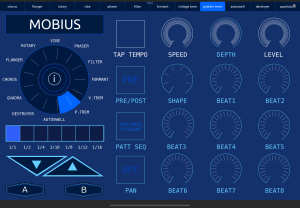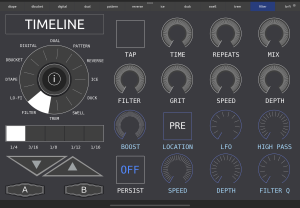INSTRUCTIONS
1 – You’ll need a MIDI interface to connect the pedals to the iPad or Android tablet, such as the Roland UM One MK2. You’ll probably need an adapter as well, either from USB-A to Lightning or USB-A to USB-C (I recommend using the Apple adapters). If you own a Strymon Conduit, DO NOT connect its USB port to the iPad. It won’t work. You’ll still need the Roland UM One (or equivalent) to connect from the Strymon Conduit to the iPad.
ROLAND UM ONE MK2 ‑ 3 PEDAL CONNECTION
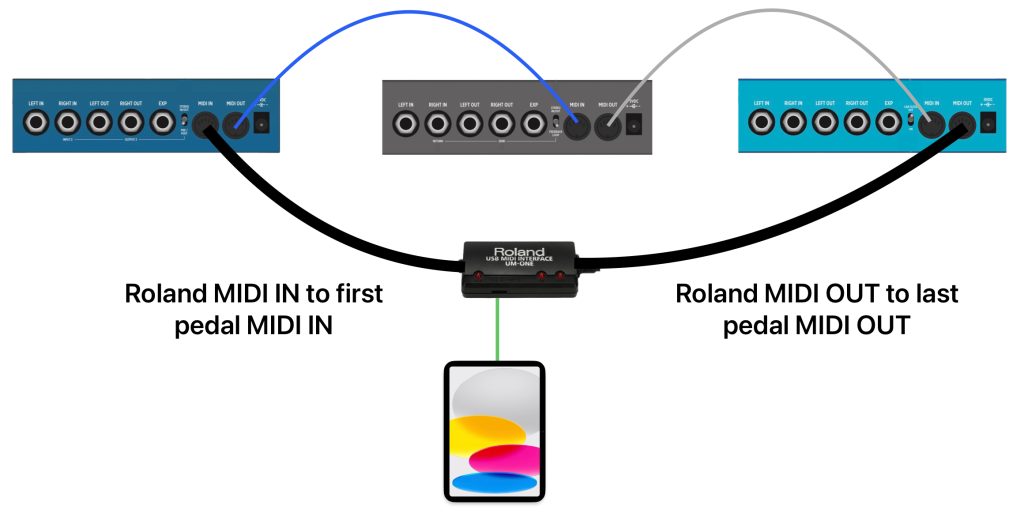
ROLAND UM ONE MK2 & STRYMON CONDUIT ‑ 4 PEDAL CONNECTION
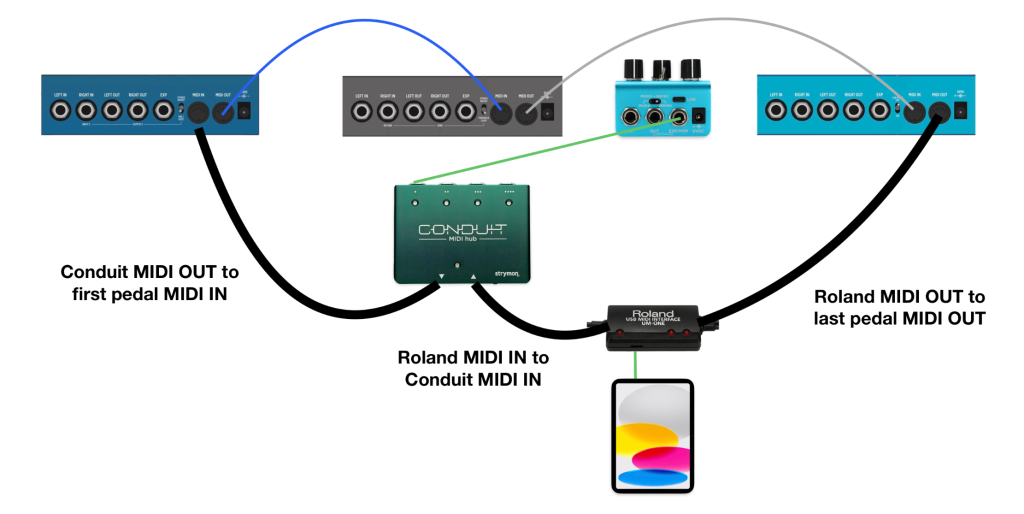
2 – Configuration of the Strymon pedals so they can communicate with TouchOSC:
In the Global settings of the pedals, do this:
MIDICT: ON
MIDIPA: ON
MIDIST: ON
MIDITH: MERGE
VERY IMPORTANT: Also on the Strymon pedals, you’ll need to change the MIDI Channel of the pedals to use the templates, as follows:
Strymon Mobius: Channel 1
Strymon Timeline: Channel 2
Strymon BigSky: Channel 3
Note: It’s possible to change the channel on TouchOSC, but you’d have to go over every button, radio, radial and encoder, and change the channel of each one. If you’re not tech savvy, it’s just easier to change the channel in the pedal itself. I know this might be a hassle for those that use a switcher, but I’ll try to find a way to solve this in future updates.
3 – Download TouchOSC from the App Store or from Google Play:
App Store: https://apps.apple.com/app/touchosc/id1569996730
Google Play: https://play.google.com/store/apps/details?id=net.hexler.lex&hl
After the installation is complete, it will create a local folder. On the iPad it will be in Files > On my iPad > TouchOSC. Paste the templates there. On Android, you need to check where it created the folder.
4 – Connect the Roland UM One to the iPad.
Open TouchOSC.
Open the menu (three lines on the top right) under the top tab.
Tap on the folder with the arrow up.
Tap on the template to open it, for example “Strymon BigSky_V1.tosc”.
Now, on the top tab, on the right of the Play icon, tap on the icon of a chain.
In MIDI, enable Connection 1, then tap “Browse” both in the Send Port and the Receive Port and choose “UM One” (or the name of the MIDI interface you’re using).
Tap in “Done” in the top right corner.
Now click the Play icon and you’re good to go.
To initiate communication, tap A or B in the template.
IMPORTANT: You can’t bypass the pedal. It’s the only thing that unfortunately isn’t possible. It’s how Strymon MIDI messages work. So pressing A or B to bypass the pedal won’t work and will probably cause incorrect sync. Just press A or B (or C in the BigSky) to move between them.
5 – Leave a post on the Strymon Owners Group on Facebook or send me a message, if you found any bugs, you want to see something implemented, you’re having issues, etc.
BUY ME A BEER IF YOU LIKE MY WORK BY CLICKING THE DONATE BUTTON BELOW 🙂